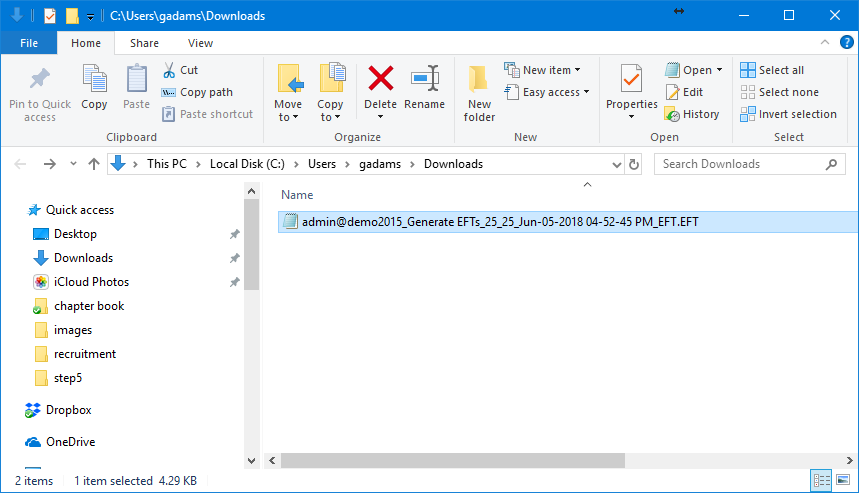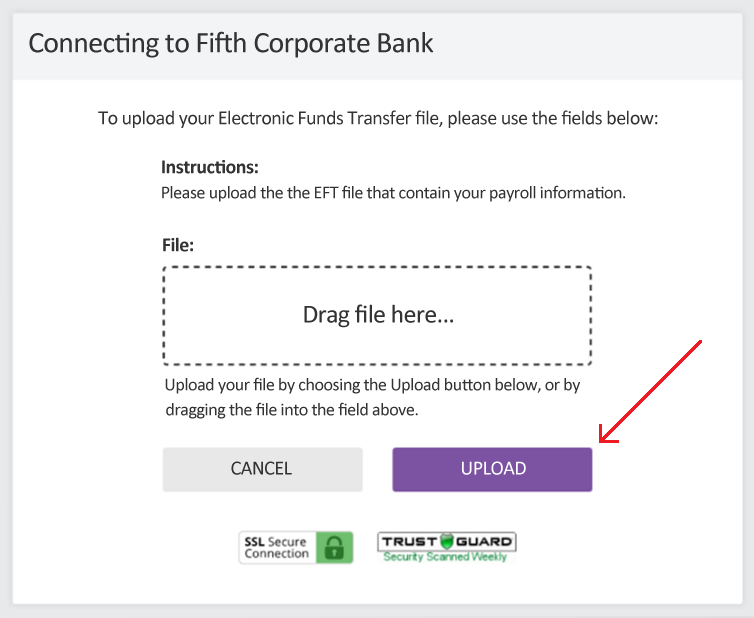Help Toolbar (select a button to browse other online help sections) Home Tutorials Resources Search Tabs & Menus Button Bar Table & Data Display |
Forwarding an EFT File to Your Bank
EFT Overview - If you wish to learn more about EFTs in eNETEmployer, refer to the EFT Overview before proceeding with this tutorial.
For this tutorial, we will discuss how to pay your employees using the EFT - Electronic Funds Transfer feature (also referred as Direct Deposit). eNETEmployer allows you to deposit funds in up to three separate employee bank accounts (e.g. bank, credit union, or other financial institution).
Before You Begin: - This tutorial assumes that you have created the EFT data file that includes your company's banking information and each employee's payment information. If you have not yet done so, please exit this tutorial and learn how to generate the file by reviewing the Creating an Electronic Funds Transfer File tutorial. |
NOTE: Click on an image below to view it at full size.
To Locate Your EFT File:
- Open the Downloads folder on the computer that was used to complete the payroll (this is the default location where EFT files are saved). If you have saved the EFT file in another location, then browse to that folder instead.
Example: In Fig. 01 below, we have navigated to our Downloads folder where we can see the sample EFT file.
- If you cannot locate your EFT file, you can do any of the following:
- Recreate the EFT file using the instructions shown in the Creating an Electronic Funds Transfer File tutorial, or
- Use the Windows Search feature to search for files that have an .EFT extension.
- Electronic Portal - The suggested transfer method (and most secure) is via your bank's electronic portal. This step involves logging in to your online account and using the upload facility that your bank has provided.
- FTP - Certain financial institutions will provide a secure FTP (File Transfer Protocol) site to which you can upload your file. These sites can only be accessed with a valid user login and password. The FTP process is less secure than a direct electronic portal (as listed above) because the files may be vulnerable for the period of time before the final point of handoff at the receiving network.
- Email - Some financial institutions permit the submission of EFT files via email. This method is not suggested due to the security issues associated with email, but may be used if circumstances require it (and a more-secure method is not available).
- Manually - Some financial institutions permit the submission of EFT files via USB drive or disk file. This method is not suggested, but may be used if circumstances require it (and a more-secure method is not available).
Once you know the location of your EFT data file, you can transmit the file to your bank using one of the methods below.
Note: EFT data files contain confidential payment information. Therefore, you should choose the transmission method that provides the best security. |
Common file transmission methods include:
To Forward the EFT file via Electronic Portal:
- Browse to your company's banking website and login to your electronic portal account. If you do not know your login credentials, you will need to contact your bank and obtain the username and password.
- Navigate to the page that allows you to upload data files.
- When prompted for the location of the upload file, navigate to your Downloads folder (or the folder where the EFT is stored), and then select the EFT file that you created in eNETEmployer.
Example: In Fig. 02 below, our bank portal asks us to drag and drop the EFT file onto the space provided.
- Once the file is chosen and added to your screen, choose the Upload button to complete the file transfer procedure.
To Submit an EFT File via FTP:
- Contact your bank and confirm that you can transmit your data file via FTP (File Transfer Protocol). If this is possible, the bank will provide you with an FTP address, username and password that you can use to access to their FTP site.
- Open your FTP program and login in to your bank's FTP site.
- Transfer the EFT file using your FTP program's Copy command.
To Submit an EFT File via Email:
If you must deliver the data file to your bank via a standard email transmission, you should verify the bank's email address that is to receive the EFT file. Note: The security for this particular method is limited as many email programs do not offer file encryption.
- Launch your email program and create a new message addressed to your bank.
- Attach the EFT data file to your email message.
- Send the email. Note: You may wish to include a request that the recipient confirm the file's reception. For security purposes, remember that a copy of your message may be stored in a Sent folder (or any other number of folders). To protect your EFT confidentiality, ensure that you manage these folders accordingly.
To Submit an EFT File Manually:
If electronic delivery is unavailable, you may be able to deliver the file to your bank manually. If your bank allows this method, you can do so via a USB drive, CD or other electronic storage media. You should employ a level of security that is satisfactory for your business. This may include bonded couriers, registered mail, signed receipts, etc.
- Navigate to the location of the EFT file on your computer, and then copy the file to the electronic storage device.
- Store the media in a non-destructive package.
- Deliver or post the package, employing all of the necessary procedures (package signatures, delivery confirmations, bank processing schedules, etc.)
This completes the tutorial on forwarding the EFT file to your bank for processing.
See Also: