Enabling a Locked Employee Account (eNETInbox)
The following document describes the steps required for an administrator to re-enable (unlock) and account that has been disabled due to excessive login attempts. Employee user accounts are locked when the account receives too many failed login attempts.
After Resetting an Employee's Password: After you unlock the account, you may wish to remind the employee of the password convention that was used for their original password, as they may have simply forgotten the details:
- The user name is: employeenumber@yourcompany - e.g. 045@abcco
- The password is: the last 3 digits of the employee's SIN followed by their 4-digit year of birth (with no spaces in between) - e.g. 7231985
To Unlock a Disabled Employee Account
If an employee has had their account disabled due to excessive login attempts, use the following section to learn how to unlock or re-enable it.
- Log into eNETInbox using your company's administrator account (e.g. Username: admin@yourcompany - Password: 123xyz), and then right-click your mouse on the row for the user who needs the account unlocked. This displays a popup menu that shows several options that are specific to the selected employee.
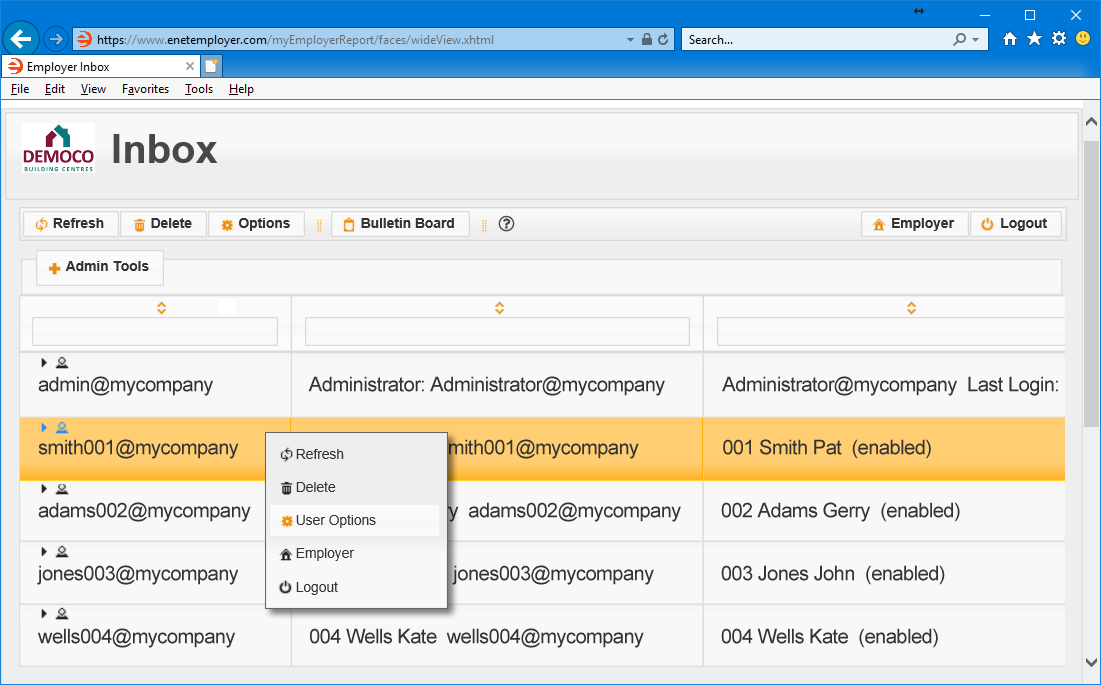 Fig. 01: A popup menu appears when you right-click your mouse on an employee's row.
Fig. 01: A popup menu appears when you right-click your mouse on an employee's row. - Choose the User Options command from the popup menu and the Options window will appear.
- Move to the Enable cell and you will notice that a check mark does not appear. This indicates that the account is disabled and the employee is unable to view their pay stubs, documents, or work with their account in any way.
- To unlock the account, click inside the Enable checkbox so that a check mark appears.
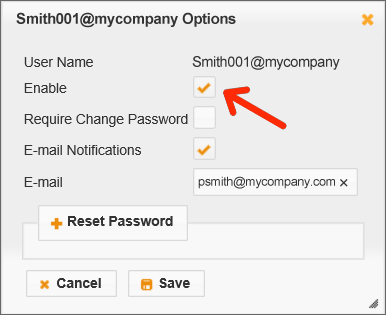 Fig. 02: Place a check in the Enable box to reactivate the user's account.
Fig. 02: Place a check in the Enable box to reactivate the user's account. - Choose the Save button to store the changes and reset the employee's account. The employee will now be able to access their account using their original login credentials.
See Also: